How to Transfer WhatsApp Chats to New Phone Without PC
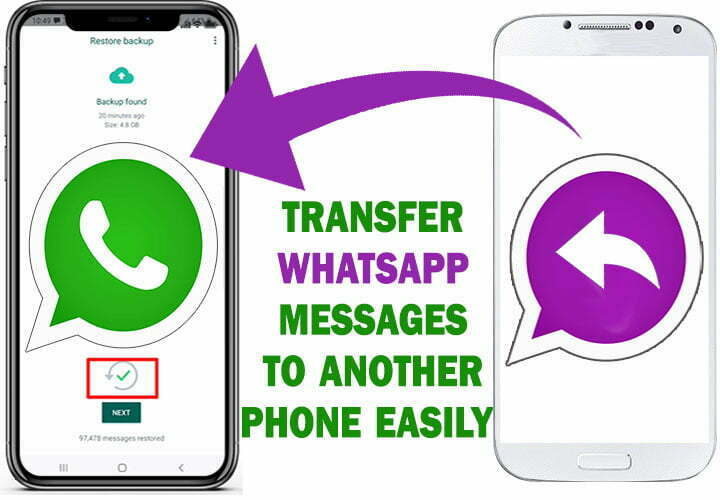
On this topic, you will learn how to copy a WhatsApp messages and media to another mobile easily without apps. Also it will help you to copy WhatsApp chats from older mobile to a new mobile or even from official WhatsApp to custom WhatsApp like Gb WhatsApp, WhatsApp Plus and vis versa.
STEPS:
On the old Mobile:
1. Open WhatsApp app in the first mobile and go to “Settings”
2. Open “Chats” option and then select “Chats backup” option
This step will create a new backup copy for all your chats including most recent messages.
3. Open “Es File Explorer” or any Files browser.
4. Open “WhatsApp folder and then open Databases folder, delete any old backup copies and keep only the latest one according to the date on file names, This step is to help decreasing the size of WhatsApp folder when sending it to the second mobile.
Note: Older backup files are the databases copies that were created by the WhatsApp automatically, and usually they are contain the creation date on their names, but the manual backup will not contain the creation date in the its name.
5. Back to the main directory of the internal memory and long press the WhatsApp folder
6. Press on options and select Create a compressed zip file so you can share it easily as one file to the second mobile phone.
You can download Es files browser from this link to use it if you want.
Note: Make sure you have enough free space on the internal memory, otherwise, delete unnecessary WhatsApp videos to decrease the size of compressed file.
_________________________
On the Second Mobile:
- Open Wi-Fi direct or any files sharing app in the second mobile.
- Send the compressed file from older mobile to the second mobile.
- In the second mobile, locate the received file to extract it.
- Open the compressed file and select to extract it using Rar app.
Use this link to download the latest version of Rar APK app. - Inside Rar app, open the compressed file and then select WhatsApp folder by checking the box next to the folder.
- Press on “Extract” icon and then select “Browse” option
- Navigate to the main directory of the internal storage and then press on “Ok”.
- The main directory usually contains the Android and DCIM folders in addition to other folders, and its path will appear, if you are using Es Files browser or Rar app, as followings:
- /Storage/emulated/0
- Once you have selected the main directory, press on “Ok” again to start extraction.
- Now, open the WhatsApp that is the same installed edition in the old mobile, i.e. if the installed app in the older mobile is the official WhatsApp, then you have to install the official WhatsApp, and if the old phone has a custom WhatsApp such as GB WhatsApp, WhatsApp plus, WhatsApp Gold, WhatsApp Omar or whatever, then you have to install the same edition in the second mobile.
- If you want to use another edition in the second mobile, you have to rename the main WhatsApp folder and the subfolders of “Media” folder to match the name of installed edition in the second mobile. For example, to move from WhatsApp gold to official WhatsApp, rename the main folder and the subfolders inside media folder from WhatsAapp2plus to WhatsApp.
- After opening WhatsApp app, press on “Agree and continue” option
- Choose your country from the first box, and type your mobile number in the second box.
- Press on “Next” and then press “Ok” to continue verification of mobile number.
The WhatsApp will read the verification code automatically if the phone number is in the same mobile. - After receiving activation code, the app will open “Restore backup” menu with the size of backup files.
- Press “Restore” option to start restoring process and you have done.
Notes:
- If you have enough memory space on the internal memory, the process should be done successfully, and you will receive a notification message.
- If the Restore backup menu not shown in your mobile, make sure of the followings:
- You have extracted the zip folder into the main directory of the internal storage
- The Databases file is in this path (WhatsApp/Databases) and not in this path WhatsApp/WhatsApp/Databases
- The installed WhatsApp is the same in both mobiles, otherwise, rename the main WhatsApp folder and subfolders as shown previously.
- Related topics:
VIDEO:
For more details about moving WhatsApp chats and media to a new mobile, watch this video to see how to do that step by step:


