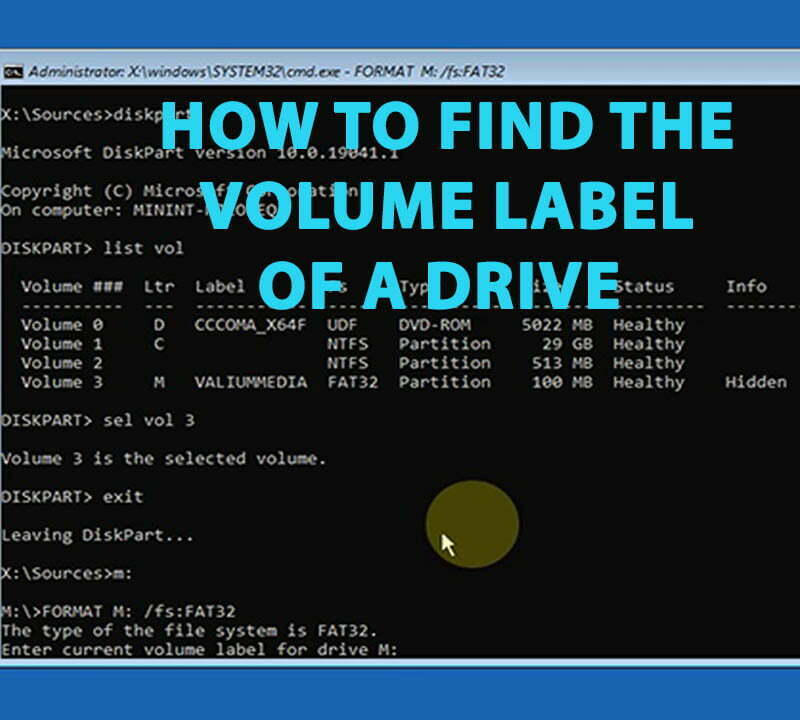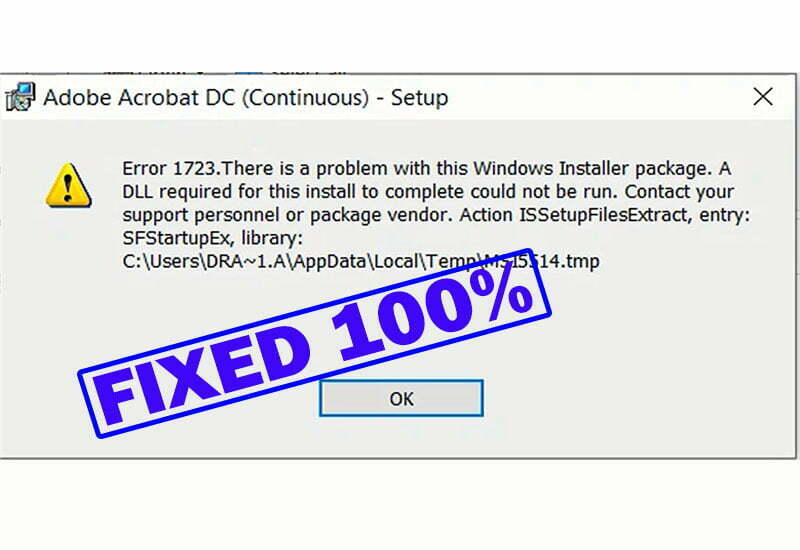How to Install Net Framework 3.5 Includes .net 2.0 and 3.0 on Windows 10 Offline Installer Without CD

On this topic, I will show you how to install .NET framework offline in windows 10 without windows installation media like DVD or USB pen drive in an easy steps. This method should work with 99% of you, however, for those who have system-related problems with 0x800f0954, 0x800f081f or similar error codes, I will show you how to fix them later on this topic.
This is the error message that will annoying you if didn’t have net framework:
An app on your PC Needs the following Windows Feature:
.NET Framework 3.5 (Including dotnet 2.0 and 3.0)
Read this topic to see how to install .NET Framework 3.5 on Windows 11 Using CMD Offline Installer.
What purposes does.NET Framework serve?
Net framework 3.5 is a Microsoft add-on that help to run or to create some windows applications. These applications are created and run using the.NET Framework. Different.NET implementations that support a variety of operating systems can run.NET applications.
First Part : Straight installation steps using CMD command:
- 1- Download ValiumMedia.zip file from this link and extract it to any folder by right-click the file and select “Extract here” option.
- This file contains cab file of Dotnet Framework package and its associated files. They are 100% safe and secure and should work with any build of windows 10 64-bit without problems.
- 2. Copy the extracted folder into main directory of C: Partition.
- 3. Make sure the “ValiumMedia” folder has a path like this:
- C:\ValiumMedia
- 4. Open ValiumMedia text file.
- 5. Type CMD into search box and then run Command Prompt as administrator.
- 6. Copy the first Command line from text file or from the following and paste it into command prompt then hit Enter to execute.
Dism /online /enable-feature /featurename:NetFX3 /All /Source:C:\ValiumMedia\ /LimitAccessIf you get a notification message saying that “The operation completed successfully”, then you are done and don’t need to apply part 2 of this video.
7. Now, try to open any tool or app that required dot net to work.
The tool or app should be opened without problem.
Also you can use “Add-WindowsCapability” command from windows PowerShell to add dotnet 3.5 package if you have a problem with DISM or CMD itself.
1. Right-click on start icon and open windows PowerShell as admin.
2. Copy the following Command line and paste it into WPS then hit Enter to execute.
Add-WindowsCapability –Online -Name NetFx3~~~~ –Source C:\ValiumMediaNow, you are done!
- Related topics:
Second Part: Additional fixes before installation for those who get errors due to windows operating system issues:
a. Fixing Errors using CMD:
- Search for Command Prompt by typing CMD into search box and open it as administrator.
- Copy the third Command line (under the c letter) and paste it into CMD then hit Enter to execute.
- Copy the fourth Command line (under the d letter) and paste it into CMD then hit Enter to execute.
- Restart your laptop to apply changes.
- Now try to execute the DISM command using Windows PS or CMD.
- If the previous command failed, try to execute the second one using windows PowerShell.
b. Fixing Errors using Microsoft Dotnet Framework Repair Tool:
- 1. Download the tool from this link and start it.
- 2. Follow the instructions from the tool interface to allow it to start repairing process automatically.
- If you are still unable to install dot net framework, please feel free to add a comment containing the type of problem and error code you have, and we will do our best to help you.
c. Fixing system-related errors using DISM and SFC tools:
- Type this command and press Enter:
Dism /Online /Cleanup-Image /RestoreHealth2. Type this command and press Enter:
SFC /SCANNOW3. Restart your computer and try again to install net framework using CMD or Windows PowerShell command lines.
That’s the instructions to install net framework 2.5 (Including dotnet 2.0 and 3.0) in windows 10 operating system using offline installer without CD or DVD. If you need to install net framework for windows 11 offline, open this link.
VIDEO:
For more details in how to install .Net Framework in windows 10 without internet using offline installer, watch the following video: