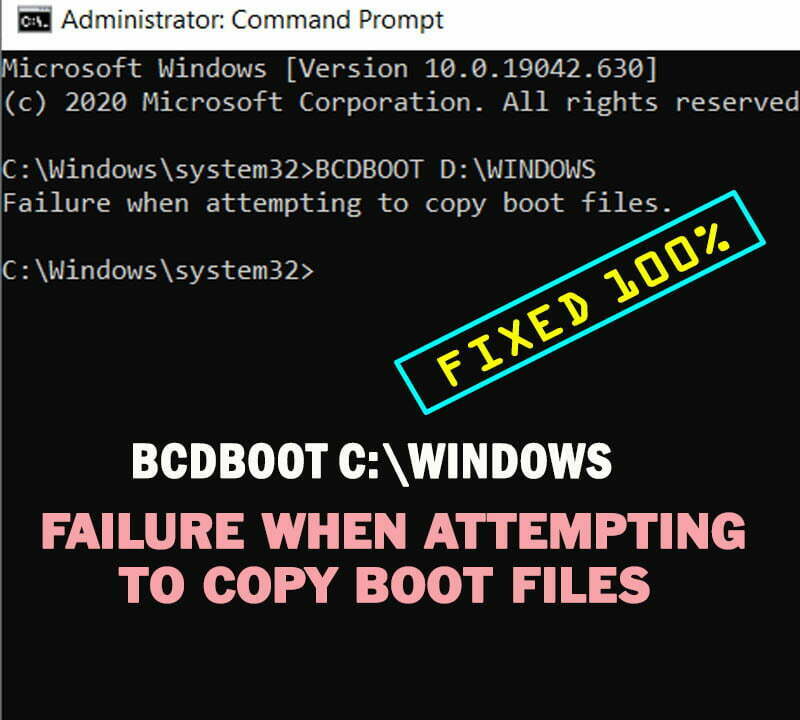How to Fix Error 1723 There is a Problem With This Windows Installer Package
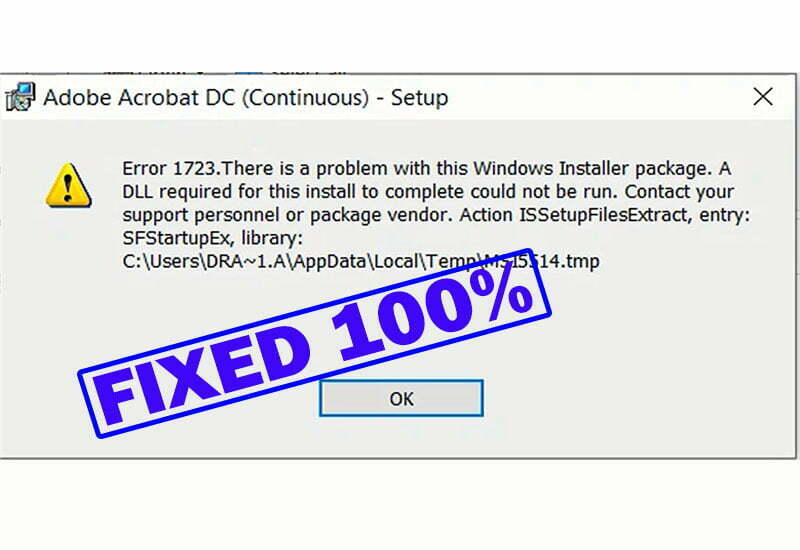
MSI installer error 1723 Usually occurs when installing any application or Update package with MSI or MSP extensions but not with EXE extensions, because this error is due to an insufficient access permission to Temporary folder, however, the EXE package can be installed as administrator to get rid this issue.
On this topic, I will show you how to fix Error 1723 of windows 10 and windows 11 MSI installer with the following error message:
“Error 1723. There is a problem with this Windows Installer package. A DLL required for this install to complete could not be run.”
Also you may see “error 1723 there is a problem with this windows installer package” while uninstalling Java, iTunes, guitar hero, QuickBooks, Canon, Adobe acrobat or any Windows package, and not only during installation.
So this topic will show you how to fix error 1723 in windows 10, windows 11 or even windows 8 in just a few and easy steps.
Related topics:
- How to install .net framework
- How to create a bootable USB of windows 10 or windows 11 in android mobile
ERROR 1723 SOLUTION:
- Press [Windows+R] keys from keyboard to open Run Dialogue
- Type %temp% into textbox and press Enter to open temporary folder.
- Press [Ctrl+A] to select all temporary files and folders inside Temp folder.
- Press [Shift+Delete] keys and then click on Yes to permanently delete the selected files and folders.
- Enable “Do this for all current items” option and then click on Continue.
- Enable “Do this for all current items” again and then click on Skip to skip files and folders that are currently used by another apps.
- Right-click anywhere inside Temp folder and select Properties.
- Choose “Security” panel and then select Edit option.
- Copy your profile name from the shown path in the opened window and then click on Add option.
- Paste the copied name into the text box and then click on “Check names” option.
- Click Ok to add the profile name.
If the opened window didn’t closed after pressing Ok, then the copied name is not correct, and you have to type the correct account name manually if possible.
12. If you can’t type the name correctly, you can copy the correct one as followings:
- Back to Temp folder and click on Users string in the folder path, or navigate to “C:\Users” path manually.
- Copy the name of your current profile or account
- Back to “Security” window and paste the correct name into the text box
- Click on “Check names” option and then click on Ok option
13. Enable all permissions for your profile name under Allow column and keep all options under Deny column unchecked.
14. Click Apply option and then Ok option to apply changes and to close the opened window.
15. Now, back to the MSI or MSP windows installer package and double click it to start installation without checkpoint “Error 1723”, or “there is a problem with this windows installer package, a dll required for this install to complete could not be run”.
Also this solution will help you even if you have seen the error 1723 while trying to uninstall Java or while trying to uninstall windows 10 or windows 11 updates or any uninstallation.
VIDEO:
For more details about how to fix error code 1723 in windows 10 or windows 11, watch this video: