How To Install NET Framework 3.5 on Windows 11 Offline Installer

Have you ever failed to run or to install an app that require .NET Framework 3.5 so you asked yourself How can I enable .NET Framework 3.5 without Internet?
.NET Framework is a development language that supports both running and building some Windows apps and web services, such as ASP.NET, ADO.NET, VB.NET, and VC++.NET.
Unfortunately, .NET Framework 3.5 (includes .NET 2.0 and 3.0) doesn’t included in any windows versions. So, you have to install it manually if you have an app required .NET Framework 3.5.
.NET Framework 4.8 is the most recent version of .NET Framework till the day of this post. Microsoft state that “.NET Framework will continue to be included with Windows, with no plans to remove it. You don’t need to migrate your .NET Framework apps, but for new development, use .NET 5 or later”.
So, if you are trying to open an app in windows 11 that require .NET framework 3.5 such as DirectPlay, Visual Studio or whatever, you will see an error message saying that:
An app in your PC needs the following Windows feature:
.NET framework 3.5 (includes .NET 2.0 and 3.0)

On this topic, I will show you an exclusive method in how to install .NET framework 3.5 offline installer in windows 11 using Command line from CMD.
1. Which type of apps and services can be developed using .NET Framework platform?
The following types of apps and services that may require enabled .NET Framework to run, since they are developed using .NET Framework platform:
- ASP.NET apps.
- Console apps.
- Service-oriented apps using Windows Communication Foundation (WCF).
- Windows GUI apps (Windows Forms).
- Windows Presentation Foundation (WPF) apps.
- Windows services.
- Workflow-enabled apps using Windows Workflow Foundation (WF).
2. How to install .NET framework 3.5 without internet using offline installer on windows 11?
2.1. One-click CMD Offline Installer:
Steps
- Download ValiumMedia11.zip file to your computer from this link.
- Extract the ValiumMedia11.zip file to download folder or to any folder.
NOTE: DON’T DELETE OR MOVE ANY FILE FROM EXTRACTED FOLDER.
3. Right-click on Installer.cmd file and select Run as Administrator
Now you have done, and you can open any app or tool that require .NET Framework 3.5 without An app on your pc needs NET framework 3.5 error message and without internet.
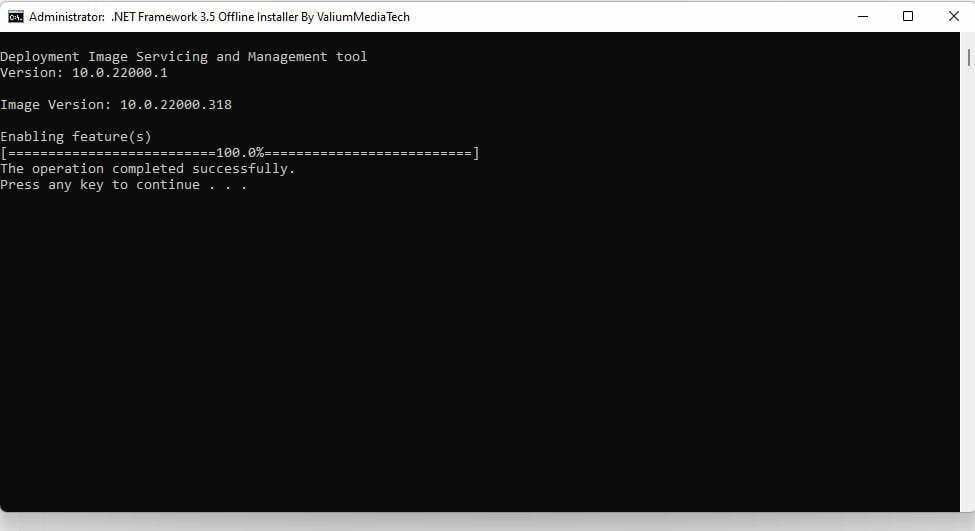
_________________________
2.2. Manual installation using CMD without internet:
If NET framework 3.5 not installing using One-click CMD Offline Installer, you can try manual method as followings:
- Copy the extracted folder (i.e., ValiumMedia11) to the main directory of the C partition.
- Note: Make sure that there is no folder inside folder, so the path to the files inside ValiumMedia11 folder should be: “C:\ValiumMedia11” and not like this: “C:\ValiumMedia11\ValiumMedia11”
- Type CMD into search box
- Right-click on the Command Prompt and select Run As administrator option
- Paste the following command line and then press Enter to execute:
DISM /ONLINE /ENABLE-FEATURE /FEATURENAME:NETFX3 /ALL /SOURCE:C:\VALIUMMEDIA11\ /LIMITACCESS
_________________________
2.3. NET framework 3.5 installation using PowerShell:
- Press Windows Logo + X keys from keyboard and select Windows Terminal (Admin).
- Execute the next command using Windows Terminal PowerShell:
DISM /ONLINE /ENABLE-FEATURE /FEATURENAME:NETFX3 /ALL /SOURCE:C:\VALIUMMEDIA11\ /LIMITACCESS
Notes:
- Both One-click and manual methods should be worked in any computer unless you have corrupted system files. In this case, you have to try the next suggestions to repair your windows before retrying.
- How long does NET framework 3.5 take to install using offline installer?
- In my case, it takes about 3 minutes, but in a Virtual Machine with limited hardware resources, it takes 8 minutes. So, the time required to install .NET framework 3.5 may take shorter or longer time depending on your laptop features (i.e., CPU speed, RAM size, Power Safer Mode, … etc.).
3. How to install .NET Framework 3.5 from WIM like DVD or USB drive?
If you have a Windows Installation Media (WIM), you can install .NET Framework 3.5 offline without internet. This method can work in all windows editions such as, windows 11, windows 10, windows 8, windows 8, windows 7, windows Vista, Windows XP, windows Server, …etc. The edition of installed windows in your computer should be the same edition and windows in the WIM.
To install .NET Framework 3.5 from WIM like DVD or USB, do the followings:
- Connect the USB or DVD disk the contains windows to your computer
- Determine the letter assigned to the connected disk to add it to the to the command line on the next step
- Run CMD or Windows PowerShell as administrator and execute the following command to install .NET Framework 3.5 (includes .NET 2.0 and 3.0) offline from DVD or USB:
DISM /Online /Enable-Feature /FeatureName:NetFx3 /All /LimitAccess /Source:F:\sources\sxs\Replace the F with the letter of connected DVD or USB drive.
4. Alternative suggestions:
First suggestion: Try to repair and replace missing or corrupted system files using DISM & SFC tools:
- Execute the following 2 commands one by one to, check and fix any corruption in your system:
DISM.EXE /ONLINE /CLEANUP-IMAGE /RESTOREHEALTH SFC /SCANNOW- If there are any missing or corrupted files, DISM and SFC tools will replace them automatically, and you may be asked to restart your computer. So, if you asked to do so, restart your computer and then try again to install to install NET framework 3.5 on windows 10 offline mode using CMD.
- Now, run Installer.cmd as admin or execute the next command again to enable dot NET framework 3.2 (includes .NET 2.0 and 3.0):
DISM /ONLINE /ENABLE-FEATURE /FEATURENAME:NETFX3 /ALL /SOURCE:C:\VALIUMMEDIA11\ /LIMITACCESS_________________________
Second suggestion: Troubleshoot .NET framework using Microsoft .NET Framework Repair Tool:
- Download and install Microsoft .NET Framework Repair Tool from this link.
- After that start the tool and follow on-screen instructions to troubleshot your issue.
_________________________
Important notes:
- The file on this method is applicable only to windows 11 operating system and not for Windows 10, windows 8 or windows 7. If you have windows 10, read this topic to learn how to install NET framework 3.5 on windows 10 offline mode.
- If DISM and SFC tools filed to scan or repair your system, read this topic to see how to troubleshoot both of them.
- If .NET framework 3.5. installed successfully, you will not see “An app on your pc needs the following windows feature” any more.
5. Video:
Finally, you can watch the following video to see how do I install .NET framework 3.5 offline on windows 10 without internet easily and step by step:


