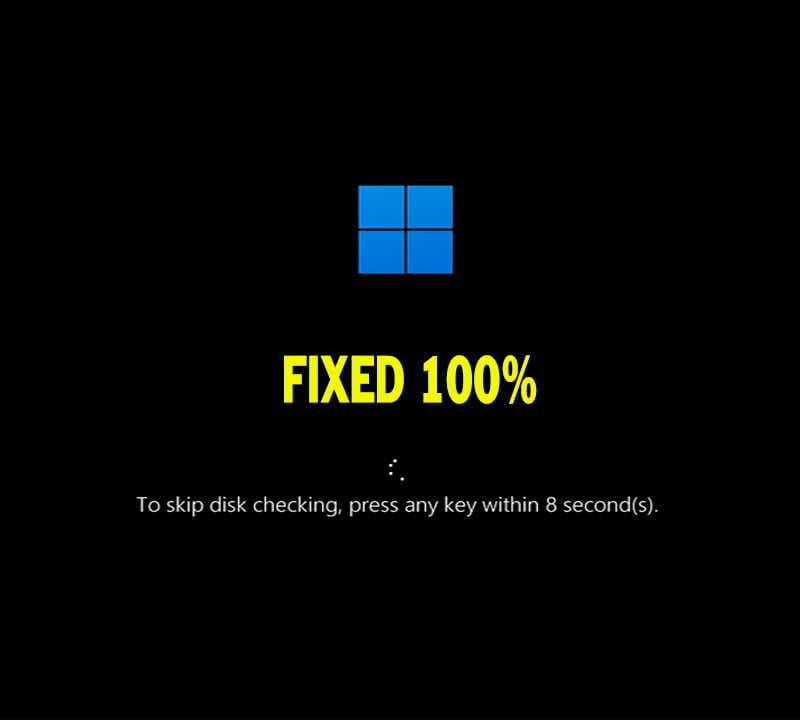How to Fix Encountered an Improper Argument in VideoStudio

On this topic, I will show you how to fix this error message in Corel VideoStudio or other media-editing apps:
“Encountered an Improper Argument”
This error is rare but very annoying, because it can prevent you from editing, modifying or saving your project in Corel VideoStudio, Corel draw x7 or another media app.
Note: In may case as illustrated on the video, this issue appear while using Corel VideoStudio app. so I will try to use terms of options or paths that are related Corel VideoStudio and other Corel apps. If your issue is related to another app, you have to found a way to reach the suggested solutions in your app.
Let’s show you the general troubleshooting suggestions for this issue before showing a specific one:
General troubleshooting:
- Search in recent windows updates to see if there is any new installed windows update that may interfere with Corel Video Studio to delete it.
- See to see if there is any new patch or update for the video editing app.
- In Corel VideoStudio x10 and older, you can open the official update web page, select your app and its version, then see if there is any new update or patch file and download it.
- See if there is a corruption in the app
- Try to uninstall the app and to clear all personal settings in the app, then restart the computer to be sure everything is clear.
- Try to run the app as administrator and to reset the library, and then see if the issue fixed or not.
- Try to open another project to see if the issue will disappear. If disappeared, then the issue is related to the previous project and not related to the app or windows.
Specific troubleshooting:
- If the issue is related only to a specific project, you can try troubleshoot it as followings:
- Close the video editing app
- Rename the folder of the problematic project to new name
- Review the names of all files inside the folder and remove any symbol or foreign character from their names.
- Also rename the project file if its name containing symbols.
- Right click the project folder and uncheck Read only option if is checked.
- Open the problematic project.
- Click on File tab then select, Relink option.
- Memorize the name well then click on Relink
- Navigate to your project folder with the new name and select the matching file.
- Compare the file name to the name in the top of the opened window.
- Relink other files if you still have unlinked ones.
- Now, you can play and edit your project without Encountered an Improper Argument error.
VIDEO:
For more details about How to Fix Encountered an Improper Argument in VideoStudio, watch this video: