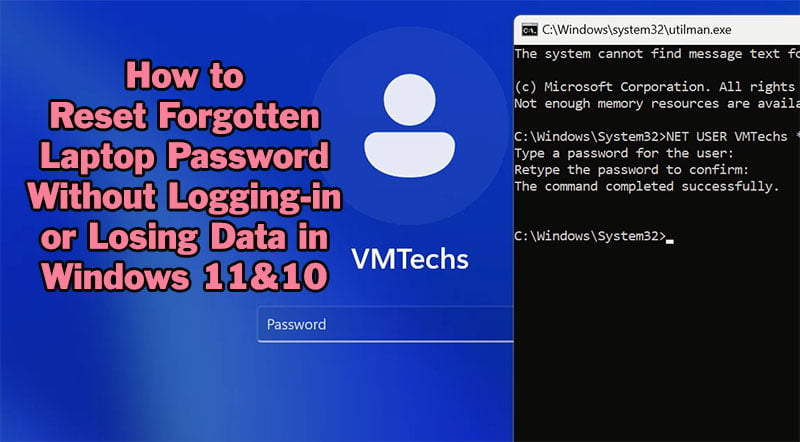How to Fix Can’t Delete Protected Partition Without the Force Protected Parameter Set

Hello everyone!
On this topic, you will learn how to fix “Can’t Delete a Protected Partition Without the Force Protected Parameter Set”, when you are trying to delete protected or system-reserved partition.
Before showing you how to force deleting this partition, you have to be aware why does this error message appear, and What is the override parameter in DISKPART?
- This error may appear if you are trying to remove a hidden or system-protected partition using DISKPART tool.
- It’s indicate that the selected partition contain either boot files, windows files, recovery files or another system-reserved files that are required by OS in windows 11, windows 10, Windows 8, Windows 7 or older operating systems.
- Deleting boot partition will prevent your computer from booting normally unless you have rebuilt the Boot Configuration Data (BCD) file manually.
- Deleting Recovery partition, will prevent you from using Windows Recovery Environment (WinRE) to repair or to reset your system.
- Deleting Windows or System partition, you windows will not boot anymore, so you will need to reinstall windows in order for the computer to work again.
- Override parameter in DISKPART is a parameter that can be used to force deleting protected partition.
- This parameter can help you to force removing any partition that refused to remove using usual parameter, for example, if you are trying to convert a MBR to GPT disk scheme without losing data, which can be work only if the number of partitions is less than four.
How do I remove a force protected partition?
To remove Force protected Partition, add Override Parameter to the deletion command as following:
DELETE PARTITION OVERRIDEHow do I remove a force protected partition?
If you still want to delete a protected partition using DISKPART, do the followings:
Open Command Prompt As administrator
Type DISKPART and press Enter from keyboard to open Disk Part Tool
Show the list of installed disks in your computer using this command:
LIST DISKType SEL DISK followed by the number of the disk containing the partition in question if you have more than one connected disk.
If you have only one HDD or SSD disk, select it using this command:
SEL DISK 0Execute this command to show the list of partitions on the selected disk:
LIST PARTType SEL PART Followed by the number of the partition you want to delete:
SEL PART XReplace the X with the number of partition that you want to delete.
Now, execute this command to remove a force protected partition:
DELETE PARTITION OVERRIDEAs you can see in the video, the partition deleted successfully.
Also you can delete any partition using Windows installation wizard using Delete option.
VIDEO:
Watch this video to see how do I force delete a partition that is protected: