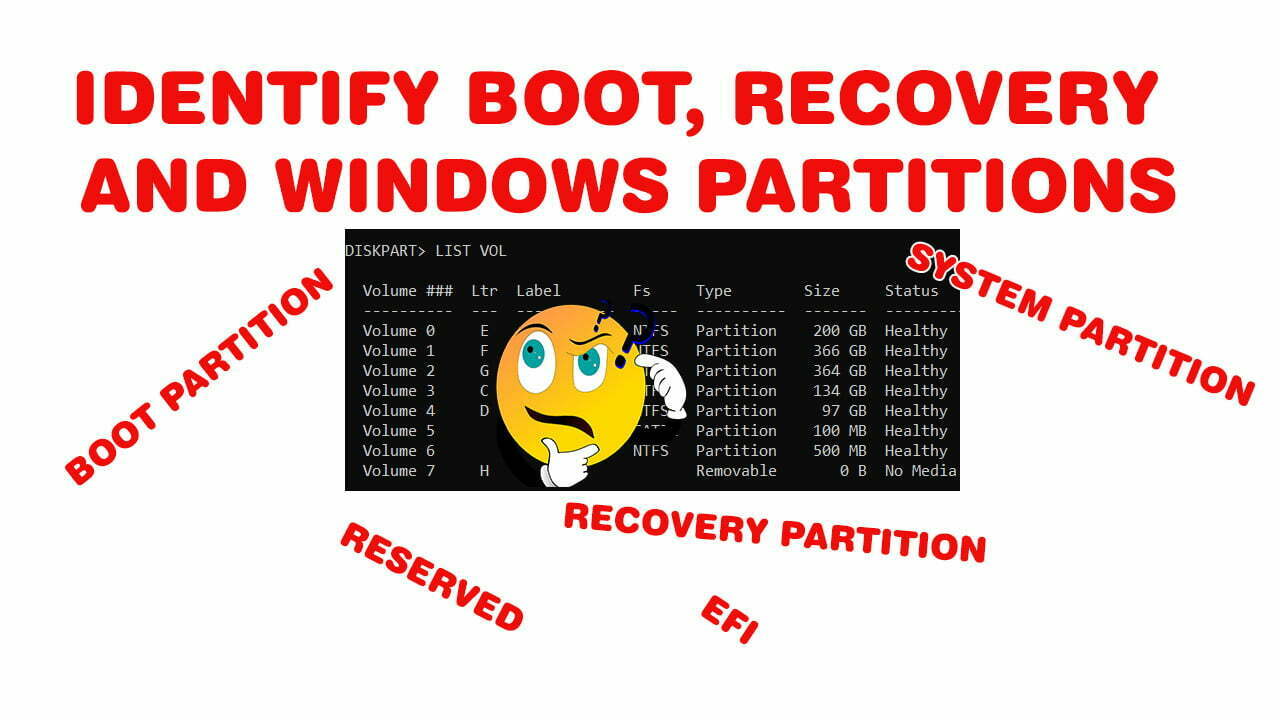How to Share Files Between PC & Mobile Using Nearby Share
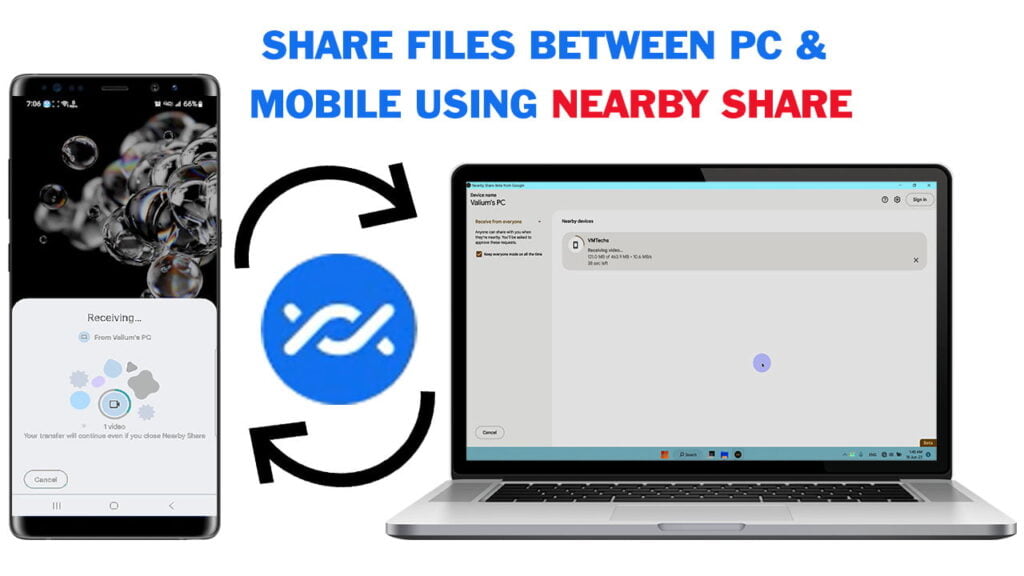
If you are looking for an effective and quick method to share files between your computer and mobile phone using Wireless network, then you are on the right place.
This topic will help you to learn how to use Nearby Sharing on Windows 11 or Windows 10 Operating Systems to transfer files between computer and android mobile faster.
I will show you how do I share files between mobile and computer using Google Nearby Sharing, in addition to how to use Windows Nearby Sharing to share files between two windows computers without installing additional apps or tools.
Where Can I Download Nearby Share for PC?
If you have windows 10 version 1803 or later or windows 11, then you can use integrated Nearby sharing service without downloading a third-party app, but it can be used to share file between two windows computers, because it’s not support sharing to mobile phones.
However, if the build-in Nearby Sharing is not working or if you want to share files between your mobile and computer, then you can download Google Nearby Share app from this link.
Open the installer file to start installing the app.
After the installation completed, you can open the program and start using it.
How Do I Share from Android to Windows Using Nearby Share?
- To transfer files from Android to PC, do the followings:
- Open Nearby Share Beta from Google in your computer and then click on “Use Without an Account” option
- Change device visibility to Everyone so the computer will be discovered by mobile
- Back to the previous menu and click on Done.
- Open your mobile and share the desired file using Nearby Share
- Select the name of your computer from the list of discoverable devices
- Accept the sharing request on the computer to receive the file
- If you are unable to discover the computer or if the sending speed is low, connect both devices to the same Wireless network and try again, or create a Wi-Fi hotspot using OstoTo Hotspot tool or similar tool, and then connect your mobile to the created mobile hotspot.
How to Use Nearby Share to Transfer Files from PC to Android?
- To send files from computer to android mobile, do the followings:
- Enable Nearby Share in the mobile
- Allow enabling Bluetooth, WIFI and location if you asked for.
- Enable Device Visibility and select Everyone option
- Also you can touch and hold the Nearby Share icon to change its settings.
- If the Nearby Share icon not available, touch Edit Buttons option and then drag and drop the Nearby Share icon to the Quick Setting list.
- Select Done or Save option to save your settings.
- Nearby Share app is already installed on Android 6+ mobiles, but in older android, you have to install the app from Google play store.
- Now, right click on the file you want to share, and then select Send with Nearby Share option
- Select the name of your mobile from the list of discovered devices
- In mobile, accept the sharing request to start receiving the file.
- The sending speed can reach to 30 megabytes depending on the computer and mobile Wireless capabilities.
- You can also share a folder or a group of files using Nearby Share
How Do I Share by Nearby Share on PC Without Installing App?
- To use the build in Nearby Share in windows, do the followings in both windows computers:
- Enable Nearby Sharing from notification area
- Right click the Nearby Sharing button and select, Go to Settings option
- Select Everyone Nearby option
- Connect both computers to the same Wi-Fi network
- Right click the file you want to send and select the Nearby Sharing icon
- If you are unable to share files using this method, do the followings:
- Right click on Start icon and then select Device Manager
- Right click on the Bluetooth adapter and then select Properties
- Navigate to Advanced tab and see which Bluetooth version you have from the number after the LMP according to this list.
- Your PC should have Bluetooth version 4 or higher version in order to use the Build-in Nearby Sharing service.
- Navigate to Details tab and make sure the Bluetooth radio supports Low Energy Central Role under Property is set as True.
- Also make sure that both computers have the latest Wireless and Bluetooth drivers.
Video:
Watch this video to see the entire tutorial of sharing files between your computer and mobile step by step: