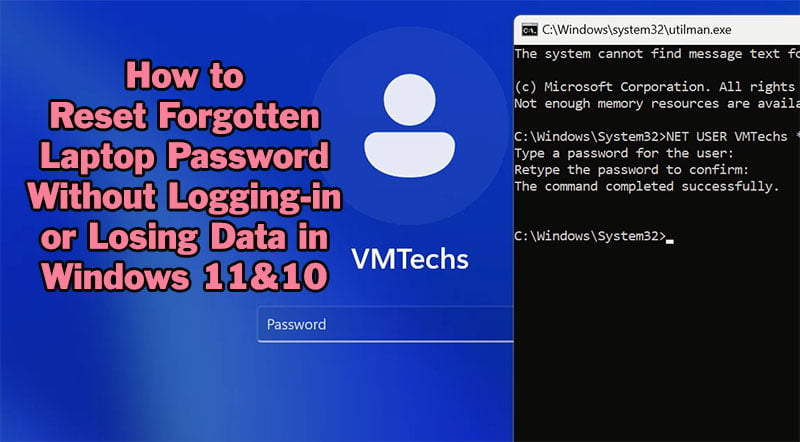How to Fix Setup Failed to Install VMXNet3 Driver in VMWare


On this topic, I will show you how to fix this error “Setup Failed to Install the VMXNet3 Driver Automatically” when you are trying to install VMWare workstation Tools in windows 10 or windows 11 virtual machine.
The following solution on this topic will help you in fixing installation failure due to other drivers, such as, VMCI, SVGA, VGA, PS2 or USB Mouse driver, Vsock Virtual Memory, EFI Firmware update or another drivers in windows or Mac operating systems.
This is the full error message:
Setup Failed to Install the VMXNet3 Driver Automatically. The driver will have to be installed manually.
How to Fix Setup Failed to Install the VMXNet3 Driver Automatically?
- The simple solution for this problem is as followings:
- Right click on the Setup64 file and run it as administrator
- Click Next to continue
- Select Custom installation and then click Next
- Right click on the problematic driver and select Entire feature will be unavailable option
- In my computer with the VMWare workstation version 17, the problem happens due to VMXNET3 NIC Driver, but in version 15 and older versions, the name was VMXNET NIC Driver.
- Click Next and then click Install to start installing VMWare tools
- If you get a new error from another driver, run the setup file as administrator again, and then disable both of the problematic drivers.
- As you can see, the installation done successfully without Setup failed error message.
Other troubleshooting options are to disable antivirus app or to remove previous VMWare tool, and then try installing the new one after restarting your system.
Video:
Watch this video to see how to fix “Setup Failed to Install the VMXNet3 Driver Automatically” error in VMWare Workstation Virtual Machine in Windows or Mac OS step by step: